Apply a custom sort order to a field
You apply a custom sort order to a custom field when you want to control the order in which a custom field's values are listed:
- Event creation forms.
- Filters that calendar visitors use to control which events they see.
By default, custom field values are listed alphabetically. While alphabetical order often makes sense, in some situations a custom sort order makes it quicker for editors to add events and easier for visitors to scan category lists.
For example, a local radio station website might create a venue types field that includes categories such as churches, museums, and libraries, as well as an "Other" catch-all category.
The Other category is essential but also the least likely category to be assigned to events or of interest to site visitors. By using a custom sort order to place Other at the bottom of the venue types list, the station can speed up the event creation process and make it easier for site visitors to filter events by the type of venue they prefer.
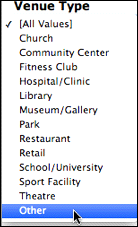
By using a custom sort order, a radio station placed Other at the bottom of a filter spud list rather then in its default alphabetical position.
How to create a custom sort order
You can apply a custom sort order to any list of choices custom field.
I'd like to know more about list of choices fields.
- In the Trumba editing environment, under Tasks, click Define Fields.
Note: If you have an existing field that was created before December 18, 2008 you will need to convert the field to the new enhanced list of choices field in order to apply a custom sort order.
- On the Define Fields page, under the event template to which you want to add the field, click Add Custom Field, and then select Create New Field.
Or, if your account was created before 10/5/2010, click Create a new field.
- On the Create a Custom Field page, for Field name, type a name for the new field.
- For Field type, select List of choices: [create a new list].
- Under Possible choices, click Add Multiple Values. In the text box, type the field values separated by commas, and then click Save Values.
- In the Actions column, click Edit. In the Edit window, click Enable Custom Sort Order Field.
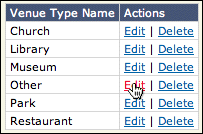
You can edit custom field values to apply a custom sort order.
- For Custom Sort Order, type a number that represents where you want the value to appear in the list, and then click OK.
Tip You need to set custom sort order only for the values that will not display alphabetically. For example, suppose you have an Age Ranges list that includes Adults, Children, Seniors, and Teens and you want an age-based sort order. Edit only the Adults and Seniors fields by giving them custom sort order values of 3 and 4 respectively. Or, suppose you want a specific value, such as Other, to appear at the bottom of a list. Edit only that value and assign it a custom sort order number that is at least as high as the total number of values the field contains.
- When you're finished setting custom sort order, in the custom field form, set the other options related to selecting and displaying field values, and then click OK.
- Click Done to return to the Trumba editing environment. You're ready to add events that include the new custom field and create filter spuds based on the field that you can publish along with your calendar.
