- See Also
- Location Types
- Modify an event template
Enable Location Type
This topic provides instructions on how to enable location types on an existing event template.
Tell me more about Location Types
Enable Location Types
Location types are enabled by setting a physical location field and an online location field on your event template. When both physical and online locations are enabled, you may also enable hybrid events so both locations can be entered.
To enable location types
- In the editing environment, under Tasks, click Define Fields.
- On the define fields page, find the template you want to modify.
Tip If you don't see the template you're looking for, in the Publication drop-down list, select [all publications].
- In the template box, click Template Settings to open the Edit Event Template form.
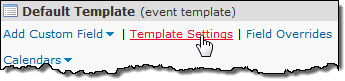
- If some or all your events happen in-person at a physical location, select an appropriate field in the Location field drop-down.
This field will be available when entering in-person or hybrid events.
If all your events are held online, select [None] in the Location field drop-down.
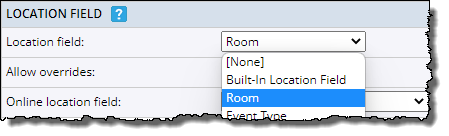
If some or all your events are held online, you can specify an Online location field that will be available when entering on-line or hybrid events. The online location field can be any text or weblink type field.
If you have already created an online location field, be sure the field has been added to this template and then select the existing field from the Online location drop down. If you have not yet created an online location field, select [add a new Online Location field] to quickly create a new Online Location web link field.
If all your events are held in-person, select [None].
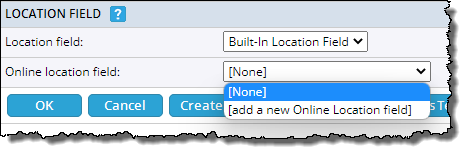
- If you have selected both Location and Online location fields, you will have the option to enable the Hybrid location type. Events marked as hybrid will display both the location and online location fields.
- Select OK to save your selections.
Note If your event template only specifies an in-person or online location field but not both, the Location Type selection will not be shown, and the Location Type will be set automatically on your events.
Setting location type on existing events
The location type of existing events may not have a location type specified. To set the location type on an existing event, edit the event and select the appropriate location type. The following message will be displayed when editing an event that does not have a location type selected.

To update all your events, select the calendars in your account by ticking the check box in front of each calendar. In the FILTER EVENTS area, expand Location Type and select Not Set. The page will refresh to display all events that have not been saved with a Location Type.
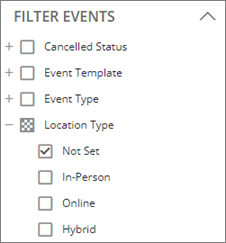
Go through the events one-by-one to edit and resave the events.
Tip If your calendars have repeating events, select the first event in the repeating pattern and apply the Location Type to the that first instance and select the Change option to This and future occurrences.
For futher assistnace, please contact Trumba Suport
