Set up Trumba SSO in Microsoft Entra ID
If your organization has standardized on Microsoft 365 / Microsoft Entra ID, you can set up Trumba Single Sign-On (SSO).
With Trumba SSO, each of your Trumba account holders can use a single, standard sign-in process to access their individual accounts. No separate Trumba usernames and passwords are required.
Note Alternatively, and for more information, go to Single Sign-On.
In this topic:
Set up Trumba SSO in Microsoft Azure
- Sign into the Microsoft Azure portal.
- Select Microsoft Entra ID.
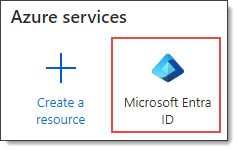
- Select Enterprise Applications.
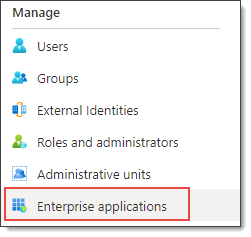
- Select New Application.

- Select Create your own application.
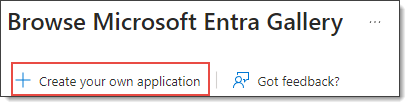
- Name the app Trumba, select Integrate any other application..., and then click Create.
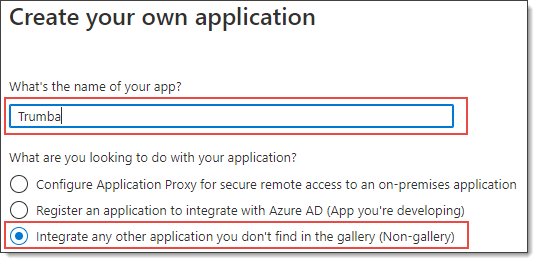
- Under Set up single sign on, click Get started.
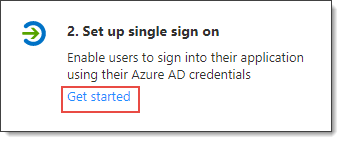
- Select Upload metadata file.
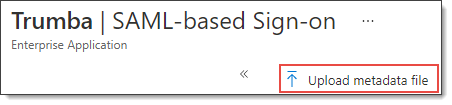
- Download Trumba metadata from https://www.trumba.com/sp, save it to a local file, and then upload it into the supplied Microsoft Entra ID form.
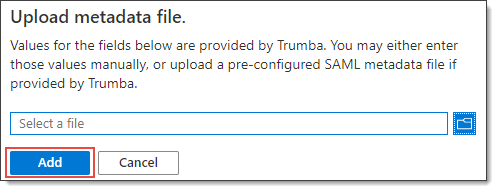
- Under SAML Signing Certificate, next to Federation Metadata XML, click Download, and then send this file to Trumba Support. (It’s used for the configuration in Trumba.)
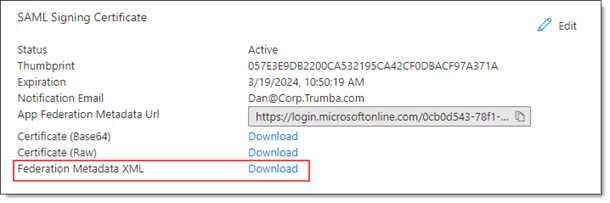
- Under Set up Trumba, copy the Microsoft Entra Identifier, and then save it for later use.
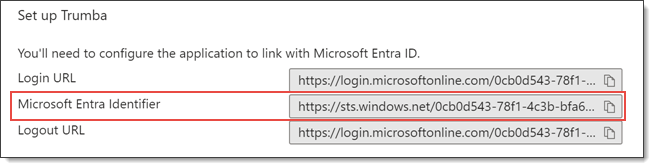
- Assign User to the App with following steps:
- Select Users and groups from the left menu.
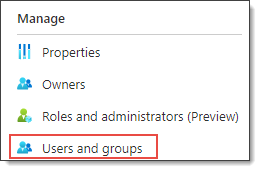
- Select Add user/group.
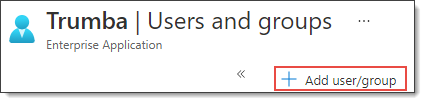
- Select the users or groups that should be able to access Trumba.
- Select Users and groups from the left menu.
Trumba SSO Setup
- Enable SSO.
Note For more information, go to Single Sign-On.
- After Trumba Support has received and processed the metadata file you sent to them (in step #10 above), enter the Microsoft Entra Identifier (from step #11 above) as the Entity ID.
- For Sign-In Email Location, select Custom Attribute, and then enter the following attribute name: http://schemas.xmlsoap.org/ws/2005/05/identity/claims/emailaddress
- For User Name Location, select Custom Attribute, and then enter the following attribute name: http://schemas.xmlsoap.org/claims/CommonName
Important Make sure to save/copy the sign-in URL and save the form before running the following test (step #5 below). Otherwise, running the test may delete your settings.
- Test by navigating to the Sign In URL specified at the bottom of the form.
Next steps
For next steps, check into what you can do beyond establishing SSO for Trumba publisher/editor accounts, including:
- Enable SSO for Trumba visitor accounts. See Visitor accounts: An overview.
- Use SSO for event organizers. See Organizers and event check in.
