Resource scheduling overview
Resource scheduling in Trumba allows people in either of the following roles to reserve the resources they need for their upcoming events:
- Event editors working in Trumba.
- Site visitors submitting events from a public website.
Tip For a live, hands-on trial of how the feature works for site visitors, see Live Trial: Resource scheduling and conflict checking.
You can earmark a subset of the shared resources as publicly available (say, for events submitted from your published website), while reserving others only for event editors working in Trumba (for example, to book internal-only meeting rooms located in a public facility).
This feature is well suited for managing high-demand resources, such as meeting rooms at a library or community center, or shared audio/visual equipment.
In this topic:
- Design showcase for how we set up our demo Trumba Library calendar
- Resource scheduling for event editors working in Trumba
Important Please contact us about setting up resource scheduling for your organization.
Design showcase
We used a basic design, leveraging Trumba's custom objects feature, when setting up the Trumba Library website. (After we work together to understand the needs of your organization, your design will likely differ.)
Custom objects in Trumba Library
We added the custom objects Branches and Rooms to the Trumba Library account to contain the library branches (and associated fields) and the rooms (and associated fields) available for scheduling within each branch.
These custom objects, as you'll see, power the resource scheduling options available for event editors working in Trumba and site visitors submitting events from a public website.
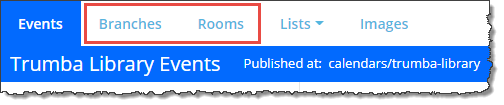
The Branches object
The Branches object holds the fictional branches, including the Branch name, address, photo, web link, and description. The branch address is configured to appear with the associated rooms on the Resource Finder page.
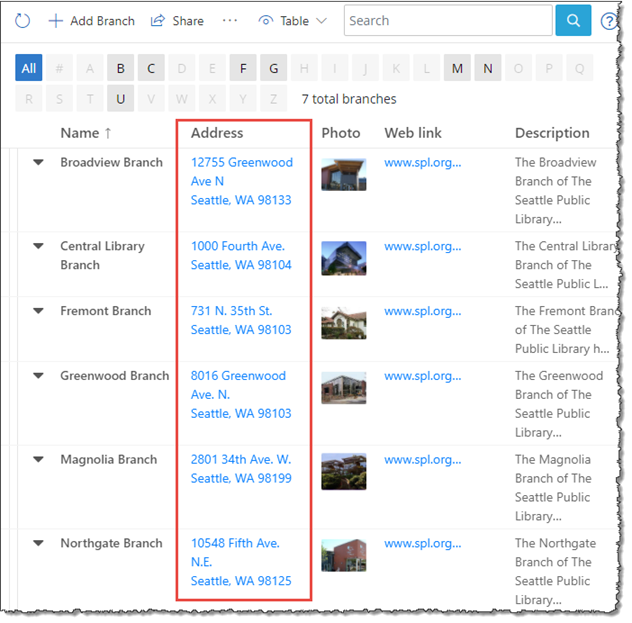
The Rooms object
The Rooms object holds the fictional rooms available for scheduling within each branch, including the name, branch, photo, capacity, and equipment, all of which appear on the Resource Finder page (see Live Trial: Resource scheduling and conflict checking).
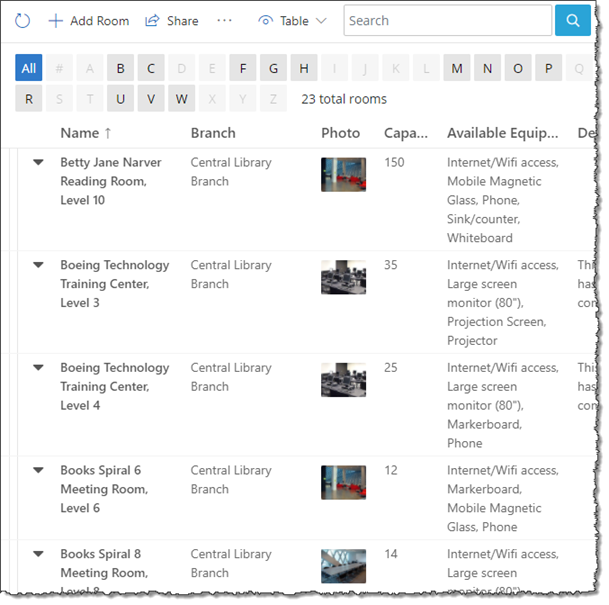
Resource scheduling for event editors
Event editors can reserve resources (both those earmarked as publicly available and those configured for private or internal use) when adding or editing events within the Trumba editing environment.
Conflict checking
If event editors attempt to save an event with a room selected that is already reserved at that time, Trumba displays a specific warning, as shown in the image below. The editor can click Find Room, in this example, to call up Resource Finder (see below).
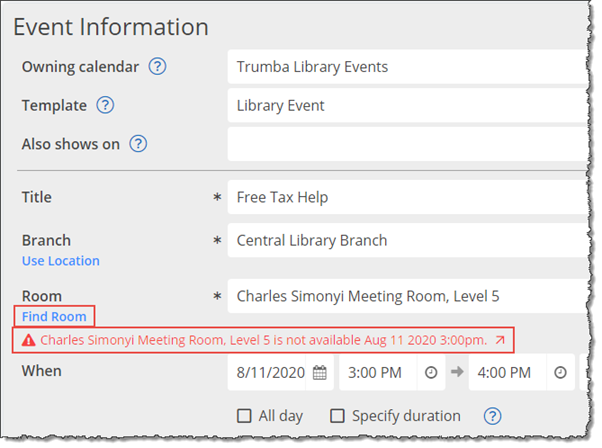
Resource Finder
In the add/edit event form, editors can click Find Room for help locating and reserving an available room for their meeting.
Note Resource Finder automatically updates its list of available rooms, as the branch, day, and time are changed.
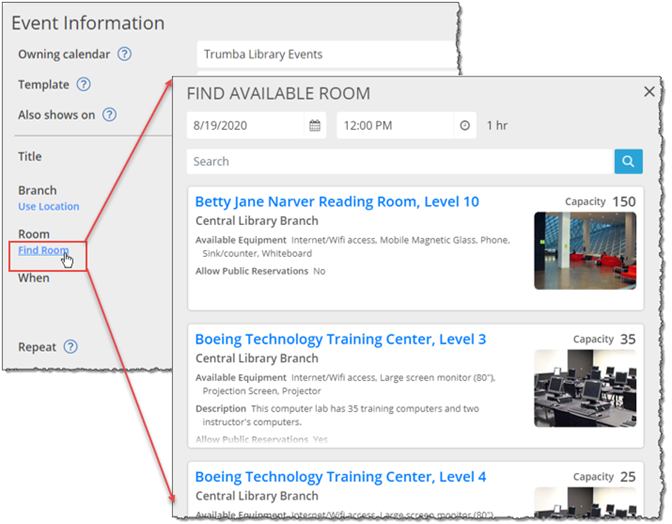
As you can see, resource scheduling in Trumba is very flexible. You determine the data fields you need on each object, and which of those to expose for resource scheduling, per the needs of your organization.
