View paid event transaction reports
From the payment transaction log, you can retrieve information that is recorded for every monetary transaction that occurs on your paid events calendars. For example, view all transactions for a calendar during a date range, view all transactions made by a specific attendee, and so on.
Tip If you provide a free pricing option for specific registrants, these registrants do not appear in the transaction reports.
This topic describes:
- How to run these reports.
- Tips and examples for those who might be unfamiliar with queries.
- Transaction log fields returned in the results.
Run a transaction log report
- On the top of your page in your Trumba editing environment, click Reports.
- Under Registration, click Transaction Report.
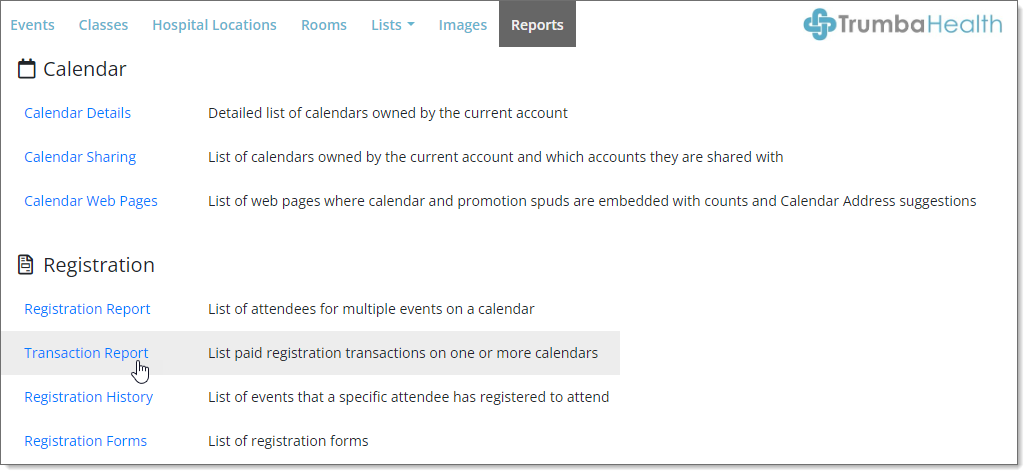
- Use the report fields to build a query that will return the information you want.
If you are familiar with database queries, the rest will be straightforward to you. But if you’re new to queries,
the sections following these steps include some tips and common examples.
- Click Run Report to display the report on the screen.
Click Print to print the report.
Click Export to save the report as a comma-delimited file (.csv) that you can open in a spreadsheet. By default, the report name is Transaction Report.csv.
Use the Search field to search the report.
Note If you Print the report after searching it, just the search results will print. If you Export the report after searching it, all rows will be exported, not just the search results.
Tips and examples
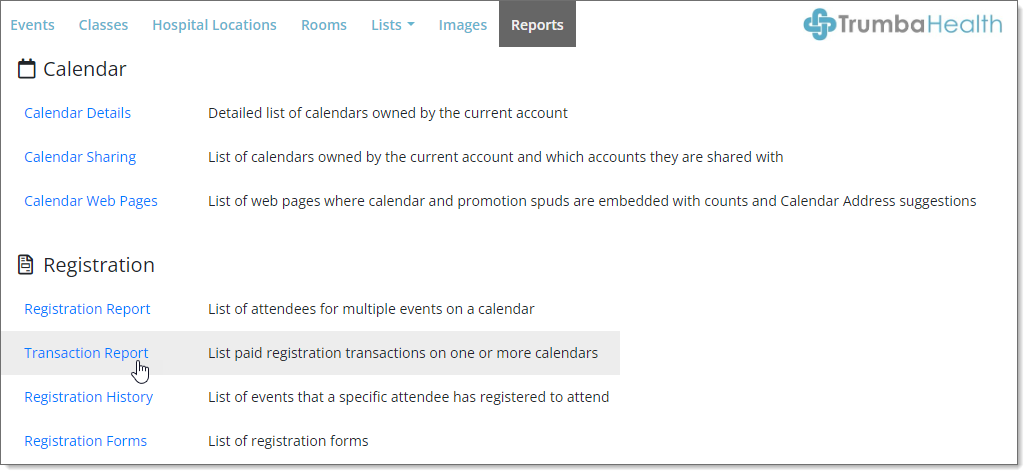
If you are familiar with database queries, the rest will be straightforward to you. But if you’re new to queries, the sections following these steps include some tips and common examples.
Click Print to print the report.
Click Export to save the report as a comma-delimited file (.csv) that you can open in a spreadsheet. By default, the report name is Transaction Report.csv.
Use the Search field to search the report.
Note If you Print the report after searching it, just the search results will print. If you Export the report after searching it, all rows will be exported, not just the search results.
The following are tips for entering data in the fields so that the results appear as expected.
- Leave a field blank if you do not want it to be included in the search. For example, leave End Date blank to return results spanning from the Start Date to the current date and time as of the time you run the report.
- The Email Address address and Transaction ID must be an exact match to your search string. Partial text strings will not return transactions from addresses or IDs that contain the text string within them.
- Start and End Date formats are mm/dd/yyyy and mm/dd of the current year. When in doubt, use the calendar date selectors.
Common report examples
| To return | Follow these steps |
|---|---|
| All transactions for a specific calendar | Select the calendar, make sure the Start Date shows a day that occurred before the first transaction on the calendar, leave End Date blank to default to the current date, and run the report. |
| All transactions for a specific date range | For Calendar, select [All Calendars], specify the date range, and run the report. |
| Transactions made by a specific user on any calendar | For Calendar, select [All Calendars], specify the date range, enter the attendee’s email address or name (or part of either), and run the report. |
Transaction log fields
The following table describes the data available in the transaction log.
| Column name | Type of information |
|---|---|
| Date/Time | The date and time that the transaction completed successfully or failed. |
| Issued By | Indicates whether the transaction was initiated by the attendee or a calendar editor. If the latter, the field shows the Trumba sign-in name and email address. |
| Type | The transaction types are Payment, Refund, and Void. Currently the Void transaction happens only with an Authorize.Net payment gateway. It can occur when an attendee’s refund request is processed on the same day that the payment was processed (in other words, before the transaction has been settled). |
| Provider | The name of the payment gateway: PayPal or Authorize.Net. |
| Result | Success, Failure, SuccessWarning. SuccessWarning means the transaction succeeded with some warning, specified in the Error Message column. |
| Transaction ID | A unique id that is associated with that transaction. |
| Amount | Payment or refund amount for that transaction. |
| Calendar | The name of the calendar that owns the event. |
| Event Title | The same field as in the event editing form. |
| Event Date/Time | The date/time when the event occurs. |
| Attendee Name | The name the attendee used to register for the event. |
| Attendee Email | The email address the attendee used when registering. |
| Error Message | Any error message returned by the payment gateway provider for a failed transaction or a successful transaction with a
warning message. A transaction could fail, for example, if the visitor’s card is declined, or the visitor enters an invalid card number.
If the transaction is successful, this field is empty. |
| <custom field(s)> | Any custom field marked for inclusion in the transaction log report. For more information, go to Create custom event fields. |
