Feature events in promotion spuds
If you feature events on your published calendar, you can use featured level settings as a filter to display featured events in a promotion spud.
You can set up the filter to display only featured events. Or, you can fill in with regular events as needed.
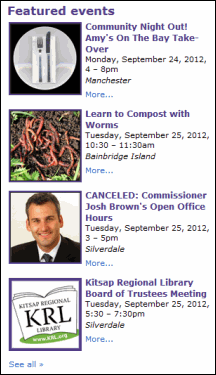
An upcoming promotion spud filtered to display only featured events.
How to set up a filtered promotion spud
The following instructions assume that you have already published a calendar that includes, or that mixes in calendars that include, featured events.
I haven't set up featured events yet for any published calendar.
- In the Trumba editing environment, select the published calendar that displays featured events.
- Click Publish Settings. In the Publishing Control Panel, click Promotion Spuds.
- To create a new promotion spud, click Add a Promotion Spud. Select the spud type you want, and then click OK.
- On the Settings tab, if you see the Spud Configuration Name section, it means that you previously added the same promotion spud type that you want to use for digital signage so you have to set up a second configuration.
Replace the default configuration name (SpudConfig2), with a more meaningful one. For example, you might type "featured" to indicate that the new spud configuration you're creating is dedicated to featured events.
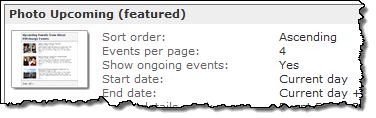
- For Display Settings, add, remove, and/or reorder fields to set up the fields you want to display with each event the spud lists.
- For Paging, select the start and end dates for events the spud includes.
For Events Per Page, type the number of events you want the spud to list at a time.
Tip As you experiment with different combinations of display and featured event settings, click Preview at the bottom of the Settings to preview the results.
- Under Featured Event Settings, for Only show levels, select the featured levels you want to show in the spud.
Tip In a promotion spud, you don't have the option of formatting each featured level individually. All featured events, regardless of their levels, look the same.
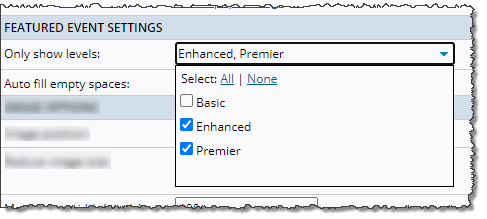
- For Auto fill empty spaces, leave No selected to display only featured events in the spud.
If you select Yes and there are not enough featured events to fill the number of events per page, regular events fill in. All of the featured events appear first followed by regular events in order by date.
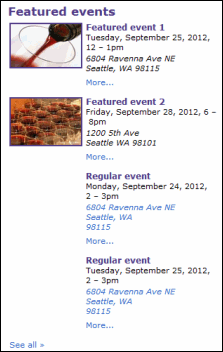
Example of a promotion spud with auto fill set to yes. Start date is set for the current day (in this case, September 24) and events per page is set at 4.
- Set (and preview) other options on the Settings tab.
Tip When you're satisfied with the settings, you might want to click OK just to make sure your settings are saved before you move to the next step. If you do this, on the Promotion Spuds tab, find the spud you just customized, and then click Edit Settings & Styles.
- To customize way the spud and its events look, click the Styles tab.
Tip It's sometimes difficult to know what effect changing a specific style setting will have. After you change one or two settings, click Preview at the bottom of the form so you can tell exactly what display element you changed.
- When you finish customizing the styles, click OK.
