Setting up academic calendars
You can use several different methods to set up academic calendars in Trumba. The best method for you depends on how your events are organized, and how you want to present them on your website.
This topic describes a typical, best practice approach, plus two examples of using promotion spuds to highlight your academic events on another web page.
Topic links
- Display academic events using custom groups
- Highlight academic events on other web pages using Promotion spuds
Display academic events using custom groups
You can display your academic events in custom groups that are based on the chronological time spans for each academic term (quarters or semesters), such as: Winter Quarter 2021.
Then, by creating a custom field (such as Academic Quarter) with values representing the academic terms, associating the values with the events, and setting up a filter spud based on that field, your site visitors can limit their view to just those events associated with a particular academic term, including those that occur during earlier or later terms.
For example, from the Trumba University academic calendar demo page, you can see all the events associated with Winter Quarter 2022, including those from an earlier and later term (quarter in this case):
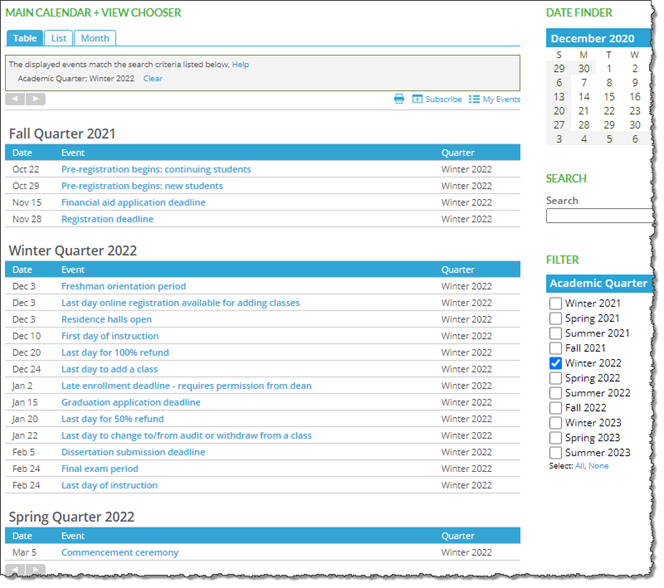
Note that the colors and styles are applied for consistency with the overall Trumba University website. Your calendar may look different, styled to match your website.
To display academic events using custom groups
Follow these steps to achieve a result similar to the screenshot above.
- Set up custom groups for your academic calendar, based on the terms in your school year.
Tip Since the time periods are represented by custom groups, you can set them up to best suit your needs. You don't have to stick with traditional quarters or semesters.
In the Trumba University example, we've set up custom groups for both the Table and List calendar view, which are highlighted in the screenshot at the top.
To do this for your calendar:
- Go to the Publishing Control Panel.
- On the Calendar Spuds tab, for either the Table or List view, click Edit Settings & Styles.
- On the Edit Settings page, on the General Settings tab, under the Grouping section, select Group by: Custom.
- Click Add to set up each of your groups.
Here's how it looks in the Publishing Control Panel for the Trumba University academic events calendar:
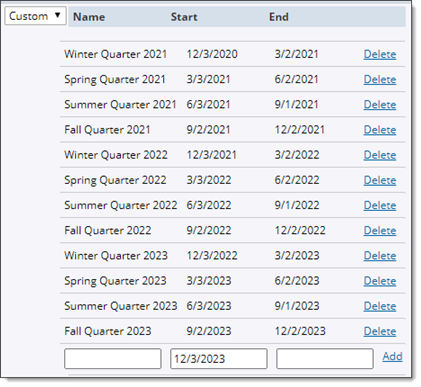
For more information, go to Custom grouping.
- Create a List of choices custom field with values representing your terms, such as we've done with Academic Quarter for the Trumba University calendar:
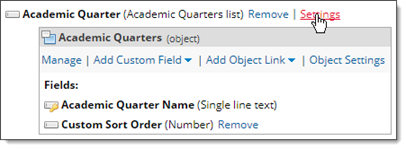
Setting up the term values:
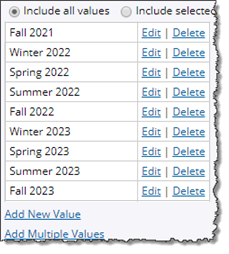
For more information about setting up custom fields, go to Create custom event fields.
- Associate the term values with your academic events.
Here's how that looks in one of the events on the Trumba University academic events calendar:
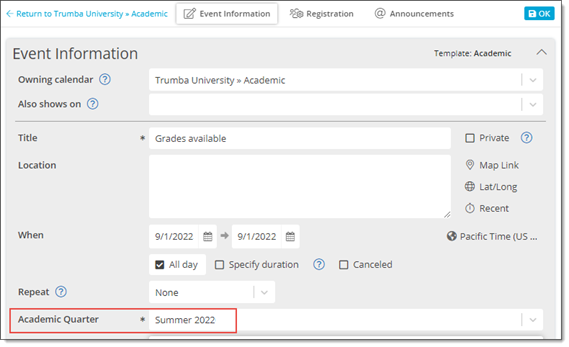
Note For the Trumba University academic events calendar, we created all the fields as All Day Events, other than those events that span multiple days, such as the Freshman orientation period and Final exam period (highlighted in the screenshot at the top).
- Set up a filter spud based on the custom field you created in Step 2:
- Go to the Publishing Control Panel, and then the Control Spuds tab.
- Under the Filter spud section, click Edit Settings & Styles. (Click the Add a Control Spud button at the top-right of the page if you need to add a Filter spud.)
- On the Edit Settings for Filter page, on the Settings tab, in the Filters section, for Filter by, select the custom field that you created in Step 2.
- On the Styles tab, set the colors and styles as appropriate to fit in with your website.
Here's how that spud looks on the published Trumba University academic events calendar:
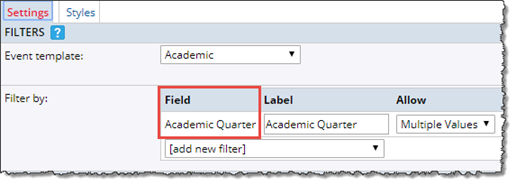
And, how that looks in the published calendar:
For more information about setting up a Filter spud, go to Filter spuds.
- Copy and paste the resulting spud code from Trumba into your web page, as appropriate.
On the Trumba University academic calendar demo page, for example, we've included Table, List, and Month calendar views, plus Date Finder, Search, and Filter spuds.
For more information, go to Publish calendars.
For further guidance, contact Trumba Support.
Highlight academic events on other web pages using Promotion spuds
You can use Promotion spuds to highlight upcoming events from your academic calendar on other pages across your website, as appropriate.
We don't have any Promotion spuds built out as part of the Trumba University academic calendar, but we included two examples within this help topic (below).
Note We styled the Promotion spud examples below for the Trumba University academic calendar. You'll apply your own styles to your Promotion spuds, as appropriate for your website.
To highlight academic events on other web pages using Promotion spuds
Follow these steps to achieve results similar to those shown below.
- Go to the Publishing Control Panel, and then the Promotion Spuds tab.
- Under the Photo Upcoming spud section, click Edit Settings & Styles. (Click the Add a Promotion Spud button at the top-right of the page if you need to add a Photo Upcoming spud.)
- On the Edit Settings for Photo Upcoming page, on the Settings tab, in the Display Settings section, select the fields you want to display.
For the test on the Trumba University academic events calendar, we selected the Title, Event Date/Time, and Academic Quarter (for example, the custom field such as the one you created in Step 2 under Display academic events using custom groups).
Here's how that looks for the test spud:
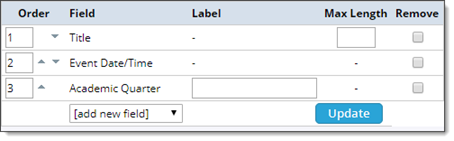
- Complete the other settings and styles as appropriate for the target page on your website.
- Copy and paste the resulting spud code from Trumba into your web page, as appropriate.
For more information, go to Control and Promotion spuds.
For further guidance, contact Trumba Support.
Note We also set up an Upcoming Table spud, which you can see in the example rendered below. The steps for setting it up are similar to those above.
