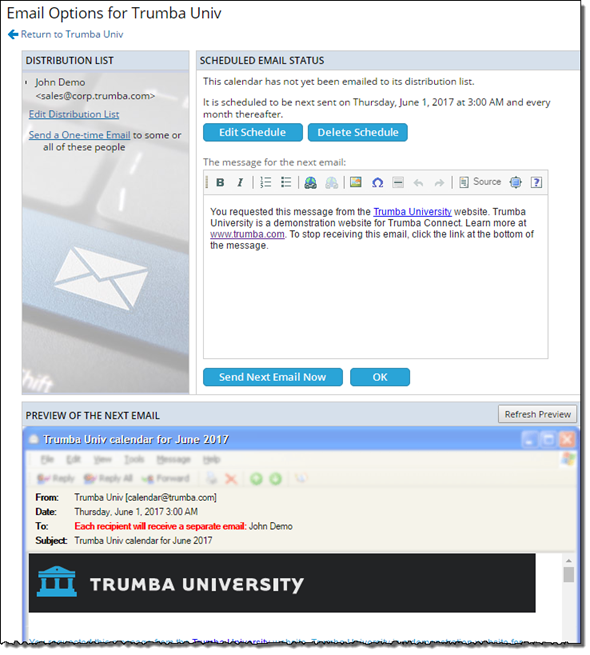Customize calendar email
Calendar email messages are scheduled or one-time messages that include upcoming events from one or more of your calendars. See: Calendar and event email: An overview.
You can customize the email messages sent from each of your calendars, per your organization's needs and requirements.
Note Customizing a calendar email view is not a requirement. After you publish your calendar, visitors can automatically subscribe to and receive the default calendar email.
This topic covers how to:
- Select a different calendar email view
- Customize a calendar email view
See also:
- Preview calendar email
Select a different calendar email view
Emails sent from a calendar use an email "view" as a template. You can select a different view for one or more of your calendars (and then customize it, as appropriate).
- In your Trumba account, display your published calendar, and then click Publish Settings.
- In the Publishing Control Panel, click the Email tab.
- At the bottom of the Calendar Email section, click Switch Calendar Email View.
- On the Select Calendar Email View page, select the view you want to use as your baseline by selecting the thumbnail, and then clicking OK.
- List view includes a variety of customization options and styling for featured events, plus more control over which fields are shown for the events.
- Classic view is typically used for basic event listings that include just the start date, start and end time, title, and description, such as for schedules and vacation/out of office calendars.
You can click Preview next to each view to see a partial preview of how each would look:
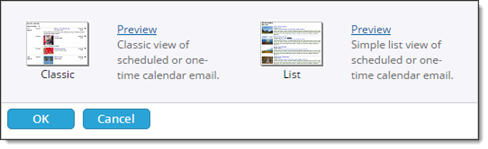
For information on seeing a full preview, go to Preview calendar email.
- The next screen that appears, Edit Settings ... is where you can customize the email styles and settings.
To accept the defaults, go to the bottom of the Edit Settings page for the view you selected without changing any of the settings, and then click OK.
Note You can always change a setting and then click Preview to review the results prior to saving your changes.
Customize a calendar email view
You can customize your calendar email views, as appropriate, to reflect your organization's brand and other requirements.
To start, you select a baseline view. See: Select a different calendar email view.
You can then:
- Add a custom header and/or footer.
- Choose whether to include a table of new and updated events.
- Choose whether to include a calendar color legend.
- Adjust style settings.
- ... and more.
For more information, go to:
Preview calendar email
As described in Calendar and event email: An overview, a complete calendar email setup involves two interrelated parts:
- Email options (learn more).
- Calendar email view (the subject of this topic).
In the Publishing Control Panel, on the Email tab, you can do a partial preview of how your calendar email appears to recipients by clicking Preview below the view description.
For a full preview, return to the email options side of the setup process:
- Go to the Trumba editing environment.
- Go to a calendar for which you've set up calendar email, and then click Email Calendar. For more information, go to Send events by calendar email.
- On the Email Options page, below the distribution list and scheduled email status, you see a preview of the next email, such as in this example: