Calendar and event email: An overview
With the email features available in Trumba Connect, you can:
- Automatically send a selected set of events to calendar subscribers according to a set schedule.
- Send announcements and reminders about specific events to targeted audiences.
- Invite people to register for events.
- Remind people you invited to register who have not yet responded.
- Send confirmation messages to people who submit events using a published submission form.
In addition, visitors to your published calendars can use email-related event actions to send themselves event information and reminders, forward events to friends, and more. See Event Actions overview.
Note This topic addresses calendar and event emails other than those generated through event registration. For information about event registration email, go to Create calendars.
Topic links
- How Trumba Connect email behaves by default
- Calendar email introduction
- Event email introduction
- Why and how to prevent calendar and event email replies
How Trumba Connect email behaves by default
When you send Trumba calendar updates or event reminders and invitations through email, your calendar name appears on the From line in the recipient's email message.
If a recipient replies to your message, the reply is forwarded to the calendar owner's sign-in email address.

The From address is a calendar name. Replies are forwarded to the calendar owner's sign-in email address.
Tip You can prevent replies to calendar and event email from reaching the calendar owner's email inbox. See: Why and how to prevent calendar and event email replies.
Trumba email messages provide recipients with the following information, by default:
- The reason they received the message.
- Options for removing their names from your email list.
- Instructions for contacting Trumba directly to report problems or email abuse.
For more information, go to Customize calendar email, Customize event email, or Custom email headers and footers.
Note The people you send Trumba email to won't receive your messages if their email clients or Internet Service Providers treat the messages as spam. See: Troubleshoot email.
Calendar email introduction
Calendar email messages are scheduled or one-time messages that include upcoming events from one or more of your calendars.
Example calendar email message:
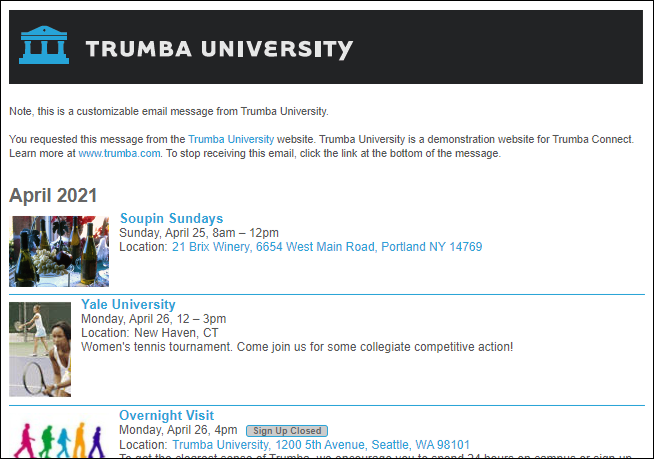
This weekly calendar email contains two week's worth of upcoming events.
Recipients can click links in calendar email messages to go directly to the calendar on your website, and to add events to their own calendars.
A complete calendar email setup involves two interrelated parts:
- Email options
Options include whether, when, and how often the email gets sent, what calendar data to send, and who receives the email.
When you publish a calendar (including the hosted calendar view that is published as a result of running the Trumba Startup Wizard), by default, Trumba Connect creates a weekly calendar email and turns on the Subscribe option. Visitors to your calendar click this option to add themselves to the calendar's distribution list.
You don't have to stick with these default settings. For example, you can:
- Control how frequently calendar emails are sent and the upcoming interval for the events each message contains.
Or, you can turn off the weekly calendar email altogether.
- Turn off the Subscribe option to prevent visitors from self-subscribing.
- Add email addresses to or remove them from a calendar's distribution list.
- Send one-time email messages instead of or in addition to scheduled emails.
- Control how frequently calendar emails are sent and the upcoming interval for the events each message contains.
- Customizing a calendar email view
Customizing a calendar email view is not a requirement. After you publish your calendar, visitors automatically can subscribe to and receive the default calendar email.
Or, you can switch to a different calendar email view, if you prefer. See: Customize Calendar Email.
Customizing the view lets you:
- Add a custom header and footer to the calendar email messages.
The default footer provides the option to unsubscribe (opt out), report email abuse (spam), and is automatically included with calendar email messages.
You can customize this content, but including the unsubscribe (opt out) link is required.
- Add your logo and other branded content to the header.
- Set colors for the email message background and the rules that separate the header and footer from the calendar content.
- Include in the email a table of new and updated events (at the top or right of the main event list), a calendar color legend, a new/updated events list, and more.
Where can I learn more about customizing a calendar email view?
- Add a custom header and footer to the calendar email messages.
Event email introduction
Event email means email messages related to one specific event. Event emails themselves come in two different types depending upon who generates them.
- Calendar visitors generate event emails when they respond to event actions.
For example, while viewing your calendar, visitors might choose to forward an event to friends, request a reminder in advance of an event, or email information to themselves.
Or, if you've enabled event submission, visitors might submit events. An event submission triggers a confirmation email message, which the submitter receives, and a notification email message, which you or the designated submitted-events approver receives.
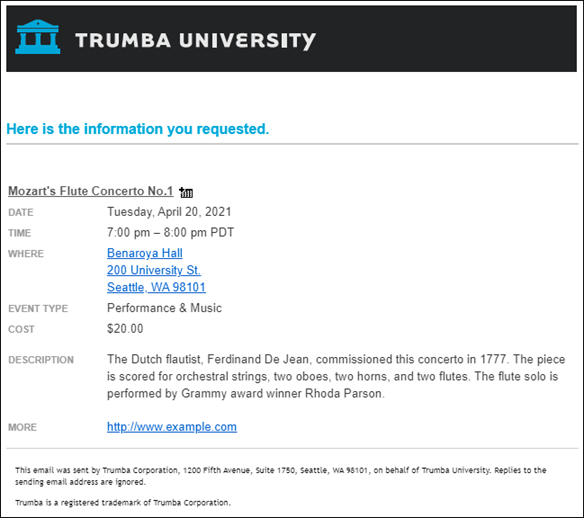
Message received by a visitor who selected Email me event info while viewing a published calendar.
I'd like to know more about event actions and customizing event email.
I'd like to know more about event submission.
- You generate event emails when you set up announcements and reminders and send them to people on event-specific distribution lists.
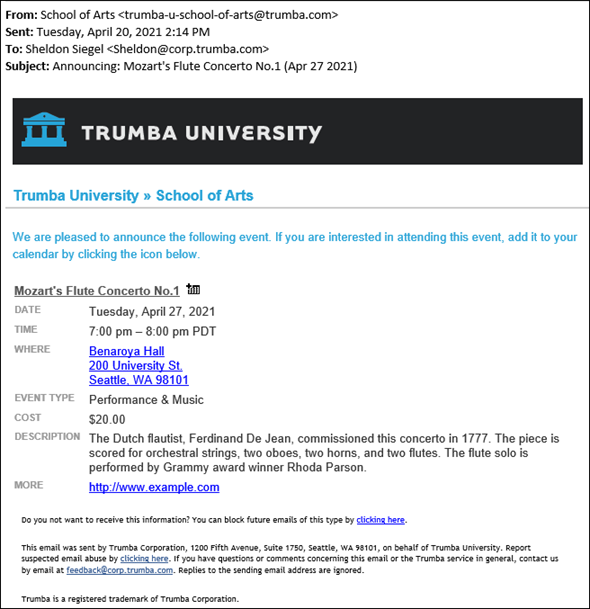
An event announcement sent by the calendar owner to people on an event distribution list.
I'd like to know more about sending event announcements and reminders and customizing event email.
Why and how to prevent calendar and event email replies
If the calendar owner's email address is a work or personal address, you might want to prevent calendar and event email replies from reaching that address.
Typically, as described earlier in this topic (see How Trumba Connect behaves by default), calendar and event email recipients never see the calendar owner's email address. However, suppose the calendar owner sets up an automatic out-of-office reply. If a recipient replies to a calendar or event email while the calendar owner is out of the office, the recipient receives the out-of-office message and has access to the calendar owner's personal email.
Even if a calendar owner's email address is not personal, if the calendar or event has a large distribution list, you may prefer not to clog up the inbox with out-of-office and other automatic messages from recipients.
Tip Even with email replies disabled, you have a record of which addresses on a distribution list are invalid. In calendar and event email distribution lists, Trumba highlights in red addresses to which email could not be delivered. For more information, see About invalid email addresses and bounced flags.

To disable calendar and event email replies
- In the editing environment, find the calendar for which you do not want to receive email replies. Click its title to make it active.
- Click Publish Settings.
- In the Publishing Control Panel:
- If the calendar is already published, click the Publish Settings tab, and then click Edit Publish Settings.
- If you're publishing the calendar for the first time, go on to the next step.
- On the publish settings page, scroll to the bottom of the form to find the Email Settings section.
- For Forward replies, select No.
Note Forward replies controls whether replies to calendar and event emails, other than those generated through event registration, are sent to the calendar owner. You can control where event registration email replies are sent in calendar settings. See Create calendars.
- Click OK.
