Update notifications
When you add new or update existing events, you can display notification markers (also known as indicators, symbols, icons, or flags) on the events to alert calendar visitors that something has changed.
Tip The notification markers visitors see in the published views are the same markers account holders who share calendars see in the Trumba® editing environment. Learn more.
Topic links
- How calendar updates you make appear to visitors
- Turn on notification markers in calendar views
- Turn off notification markders for individual events
- What the notification markers look like
How calendar updates you make appear to visitors
How your Trumba calendar updates appear to others depends on how they are viewing your calendar.
-
Published calendars You can choose whether or not to display new and updated event notification markers in your published calendar views.
You can turn on notification markers on a view-by-view basis and you can hide markers for individual events.
If you choose to display the notification markers, they remain on the events for three days. The first time a calendar is published, all events have new markers.
Tip If you want to display notification markers but you don't like the idea of all events being marked as new, wait to turn on markers until after you publish.
-
Emailed calendars If you send your calendar by regularly scheduled email, you can choose whether or not event updates will trigger additional mailings.
Tell me more about sending email updates in between regularly scheduled messages.
Turn on notification markers in calendar views
For any calendar view that supports notification markers, you can set the markers to display when events are added or updated.
Tip Calendar views that DO NOT support notification markers include Detail List-Date, Detail List-Description, Labeled List-Date, Labeled List-Description, Linear Grid, List by Month, Map, News, and Photo Events.
To turn on notification markers in calendar views
- In the Trumba editing environment, display the calendar you published, and then click Publish Settings.
- On the Calendar Spuds tab, in the Main Calendar Spud section, under Available Calendar Views, find a view that supports notification markers, and then click Edit Settings & Styles.
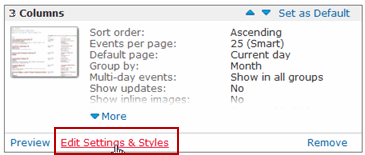
- Where you find the option for displaying notification markers depends upon the calendar view you're customizing. For Classic Table and List views, click the Events tab. For all other views, stay on the Settings tab.
In the Display Settings section, for Display updates, select Yes.
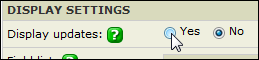
- Click OK.
- Repeat the previous step for each view that supports notification markers.
Turn off notification markers for individual events
Even if you generally want notification markers to display on your published calendars, you can turn off markers for individual events.
For example, if you just correct a misspelling, you might not want to draw attention to the corrected event with an icon. The correction itself still appears in the calendar.
To turn off notification markers for an event
- In the editing environment, make your published calendar active, and then open the event you want to update.
- In the Edit event form, update the event.
- At the bottom of the form, find the Send updates for section.
If you updated the event's description, location, time, or notes, the corresponding check boxes are selected.

- Clear selections.
- Click OK.
- To confirm that no notification marker shows up on your published calendar, click the Published at link at the top of the calendar you're editing.

What the notification markers look like
In the following table, you can see what the notification markers look like for each type of update you make.
If you prefer to replace the markers with your own custom icons, you can. Learn more.
Notification markers and what they indicate
| Marker | What it indicates |
|---|---|
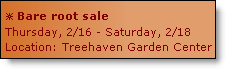 | An asterisk indicates a new event. |
 | An exclamation point and dashed underline indicate a change in the underlined description or date (with no change in the event time) field.
An exclamation point with nothing underlined generally means an event description change. |
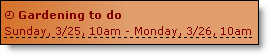 | A clock symbol with the date/time field underlined indicates a change in the event time (with or without a date change). |
