Location Search spuds
By embedding the Location Search spud into the same page on your website where you've embedded the main calendar spud, you give site visitors the ability to search for events near their current locations or any locations they choose.
Note Events show up in Location Search spud search results only when their locations have map links. How do I define map links for event locations?
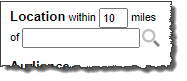
Multiple line Location Search spud. When you configure the spud, you can set the value for the distance parameter (the default is 10).

Single line Location Search spud configured to automatically identify each visitor's current location.
What if I want my spud to display kilometers instead of miles?
Topic links
How to add and configure a Location Search spud
The following instructions assume that you already published a calendar and that the calendar's events have map-linked locations.
How do I add map links to event locations?
To add and configure a Location Search spud
- In the Trumba Connect editing environment, display the publication to which you want to add a Location Search spud.
- Click Publish Settings.
- In the Publishing Control Panel, click the Control Spuds tab.
- In the top right corner of the Control Spuds tab, click Add a Control Spud.
- On the Add Spud page, select Location Search, and then click OK.
- On the Edit Settings page, set values for the options on the Settings tab.
- Label Choose a label that helps visitors understand the purpose of the spud. For example, you might want to change the default label (Location) to Find Events.
- Layout If you're placing this spud beside the main calendar, you may want to keep the Multiple Lines layout. This layout takes up less space horizontally by placing each part of the spud on a new line.
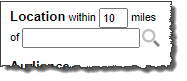
Multiple Lines layout
If you're placing the spud above the main calendar or using it on a mobile website, you may want to select the Single Line layout. This layout takes up less space vertically as all parts of the spud extend in a single line.

Single Line layout
- Prompt You can change within to any text you want or delete it to give yourself more flexibility with the label.

Taking within out of the prompt and using it in the label.
- Search button image If you have your own custom Go or Search button image, you can upload it to replace the default button.
How do I find and upload images?
Tip If you don't have a custom button image, you can still give the default Go button a custom look using settings (as described below) on the Styles tab.
- Default distance The distance setting determines how close events have to be to a visitor's location to turn up in the search results. The value you provide here is the default distance that visitors see in the spud when they land on your calendar page. Visitors can then change that distance to any value they want.
- Text box rows Set the number of rows you want the location text box to include. More rows means visitors see more of the locations they type. It also means the spud gets larger.
Tip For single-line layouts, it typically makes sense to leave text box rows set to 1.
- Enable Current Location With Mobile Only selected, the spud automatically identifies the current locations of visitors who view your calendar using a mobile device.
Note Visitors must have location services/sharing enabled on their mobile devices and browsers for current location to work.
You can turn off current location or select the environment (mobile versus desktop) where you want it to apply. Typically, location detection accuracy isn't great on desktops so Mobile Only is often the best setting.
Tip Location Search is still useful even if you turn off current location or a visitor disables location sharing. Visitors can always type the locations on which they want to search.
- Click the Styles tab. Choose the font, color, and other appearance settings you want.
If you set global styles, the spud's font and color settings reflect those styles. You can still change individual settings if you want.
Tip By changing the font, background, and border settings in the Go Button section, you can give the default Go button a custom look.
As you make style changes, click Preview at the bottom of the page to see how the changes look.
- When you're satisfied with the spud's settings and styles, click OK.
How the Location Search spud works
When visitors use the Location Search spud to retrieve events that occur at or near a specific location, they can search by:
- A place or landmark, such as Lincoln Memorial or Central Park.
- A neighborhood, such as Capitol Hill, Seattle.
- A street address, such as 11 West 53rd St., New York.
- Their automatically identified current locations (if you enable the spud's Current Location feature).
Learn more about visitors' experience with the Current Location feature here.
The more specific a search is, the more successful it is likely to be. If a location search is not specific enough, visitors will be asked to choose among multiple locations.
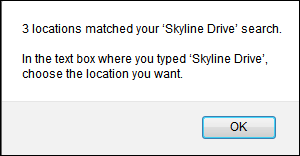
Typing "Skyline Drive" in the Location Search text box results in this message.
Then, from a drop-down list in the spud, visitors select the correct location.
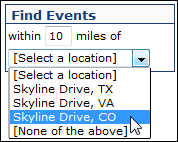
Selecting a location from the drop-down list.
The Current Location feature
By default the Location Search spud is configured to automatically identify a visitor's current location if the visitor is using a mobile device to view your calendar.
If you prefer, you can turn off the Current Location feature altogether. You can also control the environment (mobile versus desktop) in which it's enabled. Typically, location detection accuracy isn't great on desktops so Mobile Only is often the best setting.
With Current Location enabled:
- When a visitor first lands on the calendar page, the spud looks like this:
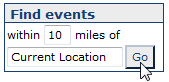
- When the visitor clicks Go, they may be prompted to share their location.
Or, if the visitor has location services/sharing turned off on their device or browser, they see a message that says "You aren't sharing current location. Type your location, and then click Go."
- If the visitor allows sharing, their location (or something very close to their location) appears in the spud's text box and the calendar reflects the results of the search.
The search results bar may or may not appear at the top of the calendar depending upon your main calendar spud settings.
Where can I learn more about how search results are presented?
