Manage calendars
The Manage Calendars page provides important information about the calendars and subcalendars that you own, and calendars that other Trumba account holders have shared with you, all in one place.
You can also access calendar actions from the Manage Calendars page, like you can in the Trumba editing environment -- see Create calendars.
Important Since the Manage calendars page is the only place where calendar owners can see their hidden and deleted calendars, it's the only place where they can then show (unhide) hidden calendars, and restore deleted calendars.
In this topic:
Open the Manage Calendars page
- Go to the Trumba editing environment.
- Below the calendar list on the left, under the Tasks section, click Manage Calendars.
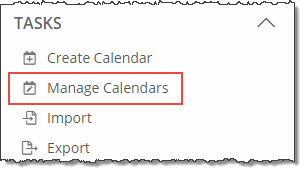
View calendar information
The Manage Calendars page is a valuable tool to use when you want to view calendar information for multiple calendars in one place.
Included in the view are the following calendar types:
- Calendars and subcalendars that you own.
- Calendars that other Trumba account holders have shared with you.
- Hidden calendars, such as with "Example Calendar 3" in the example below.
- Deleted calendars. (Before deleting a calendar, read Proceed with caution: the dangers of deleting.)
Example of a Managed Calendars page:
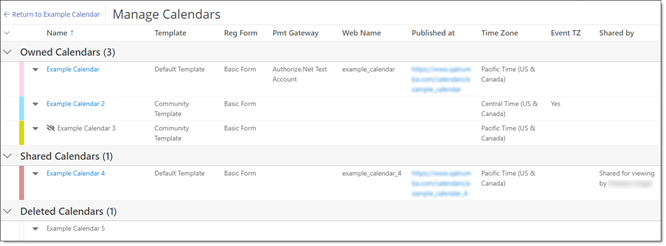
The following table lists the information on the Manage Calendars page, as shown in the example above. Click the links in the Information column for details.
| Information | Description |
|---|---|
| Name | The calendar display name. The display name also appears on the From line in calendar and event email messages. |
| Template | The default template associated with the calendar. |
| Reg form | The default event registration form associated with the calendar. |
| Pmt Gateway | The payment gateway associated with the calendar. This column appears only if one or more calendars has a gateway assigned. |
| Web Name | The web name associated with the calendar. This column appears only if one or more of the calendars is published. |
| Published at | The URL of the published calendar. This column appears only if one or more of the calendars is published. |
| Time Zone | The default time zone set up for the calendar. This column appears only if all of the calendars don't have the same time zone. |
| Event TZ | The default time zone for events owned by this calendar. This column appears only when event time zones are enabled for the calendar. |
| Shared by | For calendars in the Shared Calendars section, the name of the Trumba account holder who has shared the calendar with you. |
Access calendar actions
You can access calendar actions from the drop-down menu to the left of each calendar name on the Manage Calendars page, similar to how you can in the Trumba editing environment
For Owned Calendars and Shared Calendars, as in the Trumba editing environment, the Hide Calendar command appears in the drop-down menu only for calendars that are neither published themselves, nor mixed into published calendars (see Show and hide calendars and Mix-ins, paging, and grouping).
For example:
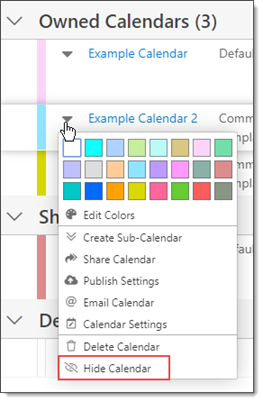
Unique for the Manage Calendars page, you can also see calendars that you've hidden and deleted. The drop-down calendar actions menu for hidden calendars, for example, includes a Show Calendar command, such as in this example:
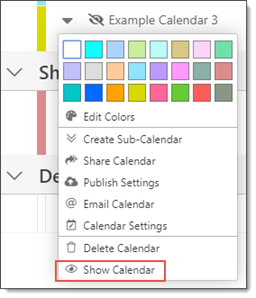
The drop-down calendar actions menu for deleted calendars includes only a Restore Calendar command:
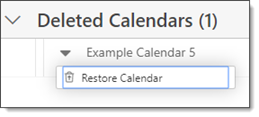
Important Before deleting a calendar, read Proceed with caution: the dangers of deleting.
