Event time zones FAQ
In this FAQ, we hope to answer the main questions that occur to you as you consider using event time zones. If you have questions that aren't covered here, let your Trumba customer service representative know and we'll add the answers to the list.
- What actually happens when I set an event time zone?
- Do event time zones work with repeating and multi-day events?
- Can I use bulk settings to change a whole bunch of event time zones at once?
- Can I change a calendar's time zone after I set up event time zones?
- If event time zones are turned on for my account, are Time zone fields automatically added to both calendar event forms and event submission forms?
- If event time zones are enabled, how do submitted events work?
- What happens if I move an event from a calendar with event time zones enabled to a calendar without event time zones enabled (or vice versa)?
- What happens if I change an existing event's event time zone?
- When I import events into a calendar with event time zones enabled, will event time zone settings reflect the time zone of the imported events?
- What happens to event time zones if I copy spud settings from one publication to another?
What actually happens when I set an event time zone?
By default, events don't have their own time zones. They automatically take the time zone of the calendar they're displayed on. This means that:
- When you add an event that takes place in a time zone different from the calendar's, you have to convert the start time to reflect the calendar's time zone or use another work around.
- If you change the calendar's time zone, event start time settings update to reflect the change.
Setting an event time zone overrides this default behavior:
- With an event time zone set, when you enter the event's start date and time, you can ignore the calendar's time zone. You enter date and time exactly as they apply in the time zone where the event takes place.
- Changes to the calendar's time zone have no effect on the event's time zone and start time settings.
Reminder Event time zones make event entry more convenient. They do not affect the way event times display in the editing environment or in published calendar views. All event times reflect the time zone of the calendar the events are displayed on, regardless of individual event time zone settings. For example, suppose you create an event that starts at 7 pm and has an event time zone setting of Pacific Time. On a calendar with a time zone setting of Eastern Time, the event start time displays as 10 pm.
Do event time zones work with repeating and multi-day events?
Yes. Event time zones work as expected with repeating and multi-day events.
Can I use bulk settings to change a whole bunch of event time zones at once?
No. You can't change time zone settings for multiple events at once. However, you can simultaneously shift the start times for multiple events that you select. Learn more.
Can I change a calendar's time zone after I set up event time zones?
Yes, you can change a calendar's time zone after setting up event time zones.
The event time zone and start time settings don't change and all of the display time conversions happen automatically behind the scenes.
Tip In one specific situation, event time zone settings can be affected by changes to calendar time zones. If the new calendar time zone matches an event's time zone and you edit and save the event, the event time zone override disappears. The next time you change the calendar's time zone, the event time zone will change along with the calendar.
If event time zones are turned on for my account, are Time zone fields automatically added to both calendars and event submission forms?
No. Turning on event time zones for an account does not automatically add Time zone fields either to calendar event forms or event submission forms.
After event time zones are turned on at the account level, you enable the event time zone setting on an individual calendar and submission form basis.
I'd like instructions for how to enable time zone settings.
This gives you the flexibility to set event time zones for some calendars but not others. It also means you can enable event time zones only for calendars, for both a calendar and an event submission form, or only for the submission form.
If event time zones are enabled, how do submitted events work?
If you enable event time zones for a calendar and you want calendar visitors to submit events, you can also enable event time zones on the event submission form.
I just want to know how to enable event time zones on submission forms.
I need more background about submitted events.
Enabling event time zones on the submission form adds a Time zone field to the form. Submitters select a time zone as well as a start date and time.
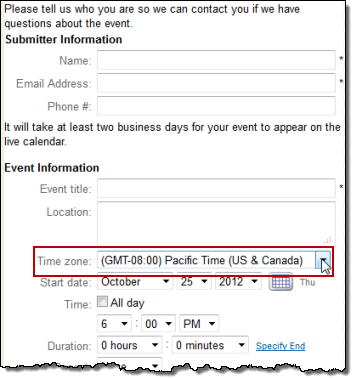
Time zone field on the event submission form
While you have the flexibility to enable event time zones on either a calendar or an event submission form, typically, you'll want to enable event time zones on both. The rest of this topic describes the:
- Submission/approval process with event time zones enabled on both the destination calendar/Submitted sub-calendar and the event submission form.
- Only if you want to explore optional implementations: Implications of enabling event time zones on either the destination calendar/Submitted sub-calendar or the event submission form but not both.
Tip If you're not sure what the Submitted sub-calendar is, you might want to read some background about event submission forms first. Start with Get an event submission form and then read Set up an event submission form.
Submission/approval process with event time zones enabled on both calendars and the submission form
This example assumes that the:
- Destination calendar's time zone is Pacific Time.
- Submitted event's start time is 12 pm Eastern Time (9 am Pacific Time).
Example 1: Event time zones enabled on: Both the destination calendar/Submitted sub-calendar and the submission form.
Time zone field: Available on both event forms and the submission form.
What the submitter sees on the submission form:
- Time zone field as well as date and time fields.
The submitter selects the local time zone and start time.
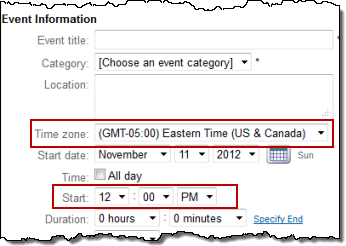
How the event displays:
- On the Submitted subcalendar and destination calendar, event start time displays as 9 am.
Reminder: Start time display always reflects the calendar's time zone not the event's time zone.

What approver sees in the add/edit event form:
- Event time zone setting: Eastern Time. Start time: 12 pm.
- Because the event time zone differs from the calendar time zone, a time zone override is in place. If you change the calendar time zone, the event time zone will not be affected.
Tip If the submitted event's time zone happens to match the destination calendar's time zone, no override is applied. If you change the calendar's time zone, the event's time zone changes as well.
Submission/approval process with event time zones enabled on either calendars or the submission form but not both
These examples assume that the:
- Destination calendar's time zone is Pacific Time.
- Submitted event's start time is 12 pm Eastern Time (9 am Pacific Time).
Example 2: Event time zones enabled on: Destination calendar/Submitted sub-calendar only.
Time zone field: Available only on event forms and not on the submission form.
What the submitter sees on the submission form:
- No time zone field. Start time field shows destination calendar's time zone.
The submitter has to notice the destination calendar's time zone and then correctly convert the start time to that time zone.
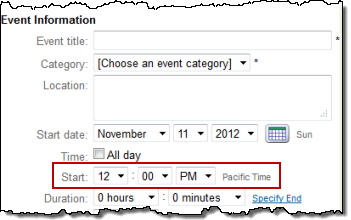
How the event displays:
- Unless the submitter converts the start time while submitting, on the Submitted subcalendar and destination calendar, event start time displays as 12 pm.
What approver sees in the add/edit event form:
- Time zone field: Pacific Time. Start time: 12 pm.
Because there was no time zone field in the submission form, the event takes the calendars' time zone (Pacific Time). The event approver has to assume that the submitter converted the start time correctly. In this case, the submitter did not convert 12 pm to a Pacific Time start time.
Example 3: Event time zones enabled on: Submission form only.
Time zone field: Available only on the submission form and not on event forms.
What the submitter sees on the submission form:
- Time zone field as well as date and time fields.
The submitter selects the local time zone and start time.
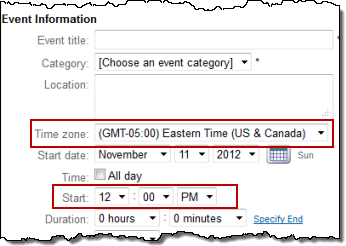
How the event displays:
- On the Submitted subcalendar and destination calendar, event start time displays as 9 am.
Reminder: Start time display always reflects the calendar's time zone not the event's time zone.
What approver sees in the add/edit event form:
- There's no Time zone field in the add/edit event form. However, the submitter's time zone setting is taken into account. The start time in the add/edit event form is automatically converted to reflect the calendars' time zone.
What happens if I move an event from a calendar with event time zones enabled to a calendar without event time zones enabled (or vice versa)?
The following table describes what happens when you move events between calendars with or without event time zones (ETZ) enabled.
| Move Event From/To | Result |
|---|---|
| Calendar without ETZ/Calendar with ETZ |
|
| Calendar with ETZ/Calendar without ETZ |
|
Learn more about time zones and owning calendars.
What happens if I change an existing event's event time zone?
When you change the selection in an event's Time zone field, the event's start and end times automatically convert to the new time zone.
For example, suppose you have an existing event with an event time zone of Eastern Time. The event starts at 9 am and ends at 11 am.
Then, you change the event time zone from Eastern Time to Pacific Time.
The start and end times convert to the new time zone. Yellow icons alert you to the changes. You can change the converted start and end times if you want.
When I import events into a calendar with event time zones enabled, will event time zone settings reflect the time zone of the imported events?
When you import events into a calendar with event time zones turned on:
- the add/edit event form for each imported event includes a Time zone field.
- The Time zone field setting reflects the calendar's time zone rather than the time zone of the imported events.
For example, if the imported events take place in Pacific Time and the calendar's time zone is Eastern Time, the Time zone field for the imported events shows Eastern Time.
- The event start times are converted to reflect the calendar's time zone.
For example, suppose a matinee performance, which takes place at 2 pm Pacific Time, is imported into a calendar set for Eastern Time. In the add/edit event form, the performance start time is 5 pm.
- You can set calendar time zone overrides for some or all of the imported events by opening the add/edit event forms and changing the time zone and start time settings.
What happens to event time zones if I copy spud settings from one publication to another?
Copying a publication's settings includes copying time zone settings. If the source publication's time zone setting differs from the current publication's setting, you can just update the current publication's setting after you copy.
If you had already added events to the current publication and some of the events had time zone overrides, these overrides will stay in place and will not be affected by the time zone changes.
