Your Address Book
What you can learn in this topic
- How the Address Book works
- Why do I see an Organizers Group in my Address Book?
- How to create, rename, and delete contact groups
- How to delete contacts from groups
- How to add contacts to your Address Book or another group
- How to clear bounced flags in the Address Book
- About invalid email addresses and bounced flags
- How to edit a contact's display name
How the Address Book works
The Address Book in Trumba® Connect is a collection of names and email addresses.
The Address Book is just one of many groups that you can create. A group is any collection of contacts that serves a particular purpose. For example, a group might include the contacts to whom you send a scheduled calendar email message. Or, you might create a group of the people with whom you share a particular calendar. Groups correspond to distribution lists in Microsoft® Office Outlook® and other email programs.
While in most ways the Address Book acts like any other group, it has some unique properties.
- The Address Book is a location as well as a group. You manage all of your groups in the Address Book location.
- You can't delete or rename the Address Book group.
- The Address Book group is a complete list of all the contacts that you add to distribution lists for calendar email messages, calendar sharing permission lists, and any other groups.
Contacts added to these other lists and groups automatically appear in the Address Book group.
Note The Address Book group is a complete list of your contacts but it is not a master list. If you delete a contact from the Address Book, you do not simultaneously delete it from calendar email distribution lists, sharing permission lists, and any other groups to which it belongs. To definitively purge a contact, you must delete it from each list or group where it appears.
In the Address Book location, you can create any number of other contact groups, for example:
- Each calendar for which you send scheduled calendar email updates.
- The people who receive response notifications each time someone registers to attend an event or type of event.
- The people with whom you share a particular calendar.
- The people that you invite routinely to attend a particular type of event.
Why do I see an Organizers Group in my Address Book?
If the below criteria are true, the Organizers group appears by default in the Trumba Connect Address Book:
- You use event registration, AND;
- You assigned an organizer to one or more events.
OR:
You set up response notifications for an event created before the launch of the Organizers section in the Registration tab (on October 28th 2015), and then re-saved that event. (Prior to re-saving the event, response notifications continue as before.) In this case, you'll see the former notification receivers transferred to the Organizers group, and the Send notifications option selected on the Registration tab by default, so that the notifications continue as expected.
Organizers serve in the following two roles:
- If enabled, receive notification emails for event registrations and cancellations ... Learn more.
- View and check in registrants and their guests at the event ... Learn more.
The Organizers group automatically includes anyone assigned as an organizer for any published event, for easy selection on future events. If you add organizers to the Address Book directly, they're available immediately for assignment to any future event that uses event registration.
You can manage the members of the Organizers group through the normal Address Book functions, but it's important to understand how the group operates:
- Does deleting organizers from an event delete them from the Organizers group?
If you delete an organizer from an event, even if that person is no longer currently associated with any event, they stay in the Organizers group, and thus remain available for assignment to other events. To remove them altogether, follow the steps in How to delete contacts from groups.
- Does deleting organizers from the Organizers group delete them from events to which they're currently assigned?
If you remove organizers from the Organizers group, they remain assigned as organizers on any events where they are already assigned. Even if you remove them from all groups, including the Address Book top-level group, they stay assigned to any events.
- In the case above, where an organizer is assigned to an event but is no longer in the Organizers or even Address Book group, does updating the event add that organizer back into the Organizers group again?
No, updating events with that organizer already assigned won't add him or her back into the Organizers group again, and that organizer remains assigned to the event.
If, however, you add that same organizer back onto an event from which he or she had been removed, or you assign them to an event to which he or she had never been assigned, they are added (or "re-added") to the Organizers group.
How to create, rename, and delete contact groups
To manage your contact groups, go to the Address Book location.
To create new groups
- On any calendar page in the Trumba editing environment, click your account name in the upper-right corner, and then click Address Book in the drop-down menu.
- On the Address Book page, under Groups, click New Group.
A new group named Group 1 (or Group 2 if a group named Group 1 aleady exists) is added to the Groups list.
- Click the new group's generic name to replace it with a meaningful name.
Tip After you click Address Book or another group, the new group name becomes a hyperlink.
How do I add contacts to a new group?
To rename groups
- On any calendar page in the Trumba editing environment, click your account name in the upper-right corner, and then click Address Book in the drop-down menu.
- On the Address Book page, under Groups, click the group you want to rename.
- Place your cursor over the group name. Select the old name, and then type the new name you want to use.
To delete groups
- On any calendar page in the Trumba editing environment, click your account name in the upper-right corner, and then click Address Book in the drop-down menu.
- On the Address Book page, under Groups, click the group you want to delete.
- Click Delete Group.
I don't want to delete the entire group. I just want to delete some contacts in the group.
How to delete contacts from groups
You can delete contacts from groups at any time. If a contact occurs in more than one group, you must delete the contact from each group to eliminate it altogether.
I don't want to delete the contacts altogether. I just want to move them from one group to another.
- On any calendar page in the Trumba editing environment, click your account name in the upper-right corner, and then click Address Book in the drop-down menu.
- On the Address Book page, under Groups, click the folder for the group that contains the contacts that you want to delete.
- Select the checkbox to the right of the email address for each contact that you want to delete.
Or, to select all the email addresses, for Select, click All.
- In the action bar at the top of the group, in the drop-down list on the left, select Remove.
- Click Go.
Tip Deleting a contact from the Address Book group does not simultaneously delete it from every calendar distribution list. If you want to stop sending a calendar email to one or more contacts, remove those addresses from the calendar's distribution list.
How to add contacts to your Address Book or another group
You can add contacts to groups in different ways:
- Add one or more contacts by typing or pasting email addresses.
- Add one or more contacts by copying or moving them from another group.
- Add lots of contacts at once by importing a contacts file that you exported from another email program.
- Any contacts you add during the process of sharing a calendar or setting up a calendar email distribution list are automatically added to the Address Book group, if they aren't already in that group.
- When people sign up to attend an open event that you sponsor, you have the option of adding them to your Address Book group.
Notes
- You might see this symbol
 preceding contacts in the Address Book and other groups. The symbol indicates that the contact is a Trumba account holder.
preceding contacts in the Address Book and other groups. The symbol indicates that the contact is a Trumba account holder. - You can edit the display name for a contact in your Address Book if the contact's email address is not associated with a Trumba account. You can also add display names for contacts listed with only an email address.
- Although there is not a hard limit to the number of addresses that you can store in your Trumba Address Book, the Address Book can be difficult to work with if you import or create a large number of contacts, such as 1000 or more.
In addition, if you want to import a large number of contacts, we recommend that you import them in batches of no more than a couple of hundred at a time.
Add one or more contacts by typing or pasting email addresses
Trumba Connect groups accept email addresses in standard internet (SMTP) name@domain format. If you try to add an email address in some other format, you'll get an error message.
To add one or more contacts by typing or pasting email addresses
- On any calendar page in the Trumba editing environment, click your account name in the upper-right corner, and then click Address Book in the drop-down menu.
- On the Address Book page, under Groups, click the group to which you want to add the contacts.
- Under Add Addresses, type or paste the email addresses that you want to add.
- Click Add to Address Book or Add to Group to move the addresses into the Address Book or Group section on the right.
Add one or more contacts by copying or moving them from another group
If the contacts that you want to add to one group already exist in another group, you can copy them from one group to another. Or, if you no longer want the contacts in the original group, you can move them to the new group.
Note Because the Address Book group is a comprehensive list of all of your contacts, you can copy contacts from the Address Book to other groups but you can't move contacts from the Address Book to other groups.
To add one or more contacts by copying or moving them from another group
- On any calendar page in the Trumba editing environment, click your account name in the upper-right corner, and then click Address Book in the drop-down menu.
- On the Address Book page, under Groups, click the group from which you want to copy the contacts.
- Select the contacts that you want to copy or move. In the action bar at the top of the group, in the drop-down list on the left, select Copy to Group or Move to group.
Note If the group you're copying from is the Address Book group, you won't see Move to group in the drop-down list.
- In the drop-down list on the right, choose the group to which you want to copy or move the contacts.
The group I want to copy or move the contacts to doesn't exist yet
- Click Go.
How to clear bounced flags in the Address Book
Invalid email addresses appear in the Address Book with red exclamation marks (see the image below). Invalid email addresses are those to which Trumba has tried to deliver email (such as for event registration and calendar digest emails), but the email was returned as undeliverable (i.e. bounced). (For more information, see About invalid email addresses and bounced flags.)
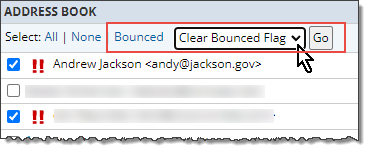
If you believe that one or more of the email addresses was incorrectly flagged as invalid, or have since been repaired, you can clear the bounced flags for any number of selected addresses, all at once. After the bounced flags are cleared, Trumba will again attempt to deliver email to those addresses.
To clear bounced flags in the Address Book
- On any calendar page in the Trumba editing environment, click your account name in the upper-right corner, and then click Address Book in the drop-down menu.
- Add the invalid addresses to the Address Book (if they aren't there already).
The invalid addresses need to appear in the Address Book before you can select them, and then clear their bounced flags. See: How to add contacts to your Address Book or another group.
- Select the invalid addresses for which you want to clear the bounced flag. Click Bounced to select all of the invalid addresses at once.
- Select Clear Bounced Flag from the drop-down menu above the address list, and then click Go (as shown in the example above).
The red exclamation marks are cleared. If a new attempt to deliver email to one or more of the addresses fails again, the red exclamation marks reappear.
About invalid email addresses and bounced flags
Invalid email addresses appear with red exclamation marks. Invalid email addresses are those to which Trumba has tried to deliver email (such as for event registration and calendar digest emails), but the email was returned as undeliverable (i.e. bounced).
Note Trumba may be unable to deliver email for any one of several reasons, including: the email account was deleted, the recipient's email inbox was full, the incoming email was blocked as spam, or the recipient organization's email service was down.
After an email address has been flagged as invalid, the address appears with red exclamation marks, and Trumba stops attempting to deliver any email to that address.
If you believe that one or more of the email addresses was incorrectly flagged as invalid, or have since been repaired, you can clear the bounced flags. After the bounced flags are cleared, Trumba will again attempt to deliver email to those addresses.
Important To avoid having email addresses flagged as invalid again in the future, contact your organization's IT department to ensure that emails arriving from Trumba are not blocked as spam (i.e. they are added to your organization's safe list -- see An Internet Service Provider (ISP) or email client is treating Trumba messages as spam).
How to edit a contact's display name
You can edit the display name for any contact with an email address that is not associated with a Trumba account. You can also add display names for contacts listed with only an email address.
Tip Trumba account holders have this symbol  before their display names.
before their display names.
To edit or add a display name
- On any calendar page in the Trumba editing environment, click your account name in the upper-right corner, and then click Address Book in the drop-down menu.
- On the Address Book page, under Address Book, pause your cursor over the display name or email address for the contact you want to change.
An edit box appears. The box contains the current display name, if there is one, or is blank, if no display name currently exists.

- If a display name exists, select it. Type the display name you want to use, and then press Enter.
