Repeating event registration options
When you set up registration for a repeating event, you can control how visitors register for occurrences in the repeating series.
In the descriptions of the options below, "future" relates to the date and time a visitor signs up.
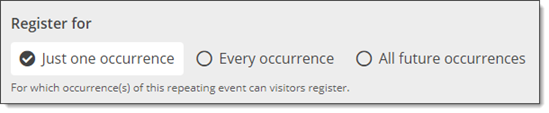
Options for controlling how visitors register for a repeating event.
Tips
- What visitors see in the registration window is also affected by registration start times and registration end times that you set. See How to set up an open registration event (step 7: "For Registration starts..." and step 8: "For Registration ends...").
- To help avoid conflicts when updating the registration information for a repeating event, with This and future occurrences, the Change options (specifying whether changes should apply to this and future events in the repeating pattern or only this event) don't appear on the Registration tab. In these cases, changes to registration information are automatically kept in sync across all occurrences.
- Just one occurrence
Select this option when each occurrence in the repeating series stands alone, and you expect or want visitors to sign up for only one occurrence.
In the window where they register, visitors see the date and time for the single occurrence.
Example: A library offers a monthly Tech Help repeating event for one-on-one assistance with technology and library services, and you'd expect visitors to sign up for only one occurrence of the event.
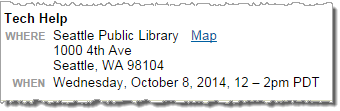
Registration window, single occurrence signup
To track who has registered for each occurrence of a repeating event, open each occurrence separately.
Tip Currently, this is the only repeating event option you can use when collecting registration payments.
- Every occurrence
Select this option when the events in the repeating series follow a meaningful sequence in which each occurrence builds on previous ones, and all occurrences are required.
On the published calendar, sign-up buttons appear with every event in the series. Regardless of which sign-up button visitors click, they're always registered for the entire series.
In the window where they register, visitors see the date and time for the first occurrence as well as the dates of future occurrences.
Example: A county job center offers a four-session class on resume creation and interviewing. Each session builds on skills taught in previous sessions, and all sessions are required.
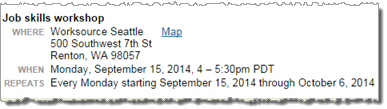
Registration window, every occurrence signup
Important With this option, sign-up buttons are removed from all occurrences after the first occurrence (or the response deadline) has passed. The removal of the sign-up buttons, however, may be delayed for up to a day. You can force an update sooner if you wish, by updating an event or changing a publish setting on the calendar. If a site visitor clicks a sign-up button that hasn't yet been removed, they won't be allowed to register.
- All future occurrences
Select this option when attendance at the entire series isn’t required, but you want to encourage visitors who sign up for any single occurrence to attend all future occurrences.
In the window where they register, visitors see the date and time for the first future occurrence, and all future occurrences, that follow the date on which they sign up.
Example: A health club offers a weekly drop-in Zumba class. Visitors can sign up for the class beginning with any occurrence. To encourage a fitness routine, the club registers each visitor for all occurrences that take place after the date on which the visitor signs up.

Registration window, all future occurrences signup
Important Once you've selected Just one occurrence for a recurring event, DO NOT change it to Every occurrence or All future occurrences, as this could enable discrepancies with the registration numbers/limits for individual occurrences of the event.
How response deadlines affect repeating event registration
How response deadlines work depends upon the registration option you choose.
How do I set a response deadline?
- Just one occurrence and All future occurrences
If you apply the same response deadline to all occurrences, and the deadline for the first occurrence is a:
- Duration, the same deadline duration applies to each occurrence.
For example, if the first occurrence of an event that repeats monthly takes place on September 10 at 9am and you set a 1-day duration, visitors can register up until 24 hours in advance of the first occurrence, up until 24 hours in advance of the second occurrence, and so on.
- Date and time, the same deadline duration applies to each occurrence.
For example, if the first occurrence of an event that repeats monthly takes place on September 10 at 9am and you set a reponse deadline of September 9 at 10am, visitors can register up until 10am on September 9 for the first occurrence, up until 23 hours before the second occurrence, and so on.
- In the registration window, occurrences for which the response deadline has passed will include a red "sign-up deadline has passed" message.
- Duration, the same deadline duration applies to each occurrence.
- Every occurrence
All registration restrictions, including response deadline, are associated with the first occurrence. Regardless of the occurrence for which visitors sign-up, the response deadline associated with the first occurrence applies.
For example, if you set a 24-hour response deadline for a workshop that begins September 15 at 4pm, visitors who sign up for any occurrence will see a "sign-up deadline is passed" message after 4pm on September 14.
