Copy settings and styles
If you plan to publish multiple calendars that share most of the same settings and styles, you can copy these settings and styles from one publication to others.
Copying can save you a lot of time when the source calendar (the one you're copying from) and the destination calendars (the ones you're copying to) share the same branding and overall purpose (for example, they are all publicly accessible and accessible on the same website).
Treat this time-saving feature carefully though. Copying affects so many aspects of a publication that you can easily end up with unexpected results.
For example, a password protected calendar might suddenly becoming searchable and available to the public.
Tips
- NEVER copy settings into live calendars. The new settings and styles take effect immediately across all of the embedded spuds before you have a chance to conduct any kind of post-copying review.
- Copying settings is a one-time action. If, after copying, you update one publication's settings, those updates are not passed automatically to other publications. You have to copy settings again to pass the updates along.
Warning After copying settings the first time, you might customize some destination calendar settings. If you update source calendar settings and copy those settings again, you'll wipe out the destination calendar customizations.
Topic links
- What's copied
- What's not copied
- How to copy publish and spud settings and styles
- Post copying review checklist
What's copied
When you copy a publication's settings and styles, you affect a wide range of areas. While the list below is not comprehensive, it gives you a sense for the broad scope of what's included.
- Base styles (including Color Picker settings)
- Main calendar spud settings
Tip To customize the main calendar spud, in the Publishing Control Panel, click the Calendar Spuds tab. In the Main Calendar Spud box, click Edit Settings & Styles.
- Event action settings
- Calendar view settings (including custom field labels and custom paging buttons)
- Mobile table spud settings
- Event detail view and popup settings (including social media options)
- Custom field icons in calendar and event detail views
- Available control spuds and individual control spud settings
- Available promotion spuds and individual promotion spud settings
- Email subscriptions, available email spuds, and spud customization settings
- Feed customization
- Featured event field and Classic Table and List featured event settings
- Searchable and password/secure URL settings
Control access to published calendars and Use secure URLs to protect calendars
What's not copied
When you copy publish and spud settings and styles, a few settings and styles do not get copied.
Some of what's not copied makes perfect sense. For example, each calendar has its own unique web name and it's own unique combination of mixed-in calendars.
But it's important to realize that you must set up some features, such as event colors and submission forms, individually for each destination calendar.
Tip When you copy publish and spud settings and styles, settings from the Trumba Connect editing environment are generally not affected. For example, calendar template and event registration form assignments are not affected. The one important exception is that the destination calendar takes the time zone of the source calendar.
In addition to editing environment settings, settings not copied include:
- Time zone and week and day display settings
- Filter views and filter view settings
- Event submission form
- Custom event colors
- Mixed-in calendar settings
- Unique web name
How to copy another publication's settings and styles
Remember that copying settings is a one-time action. If, after copying, you update one publication's settings, those updates are not passed automatically to other publications. You have to copy settings again to pass the updates along.
- In the Trumba editing environment, make sure the destination calendar (the one you want to copy settings to) is the active one (it's bold and selected under Current Publication).
- Click Publish Settings.
- In the Publishing Control Panel, on the Publish Settings tab, below the Publish Settings section, find and expand the Copy All Publish and Spud Settings From... list. Select the source publication (the one you want to copy settings and styles from).
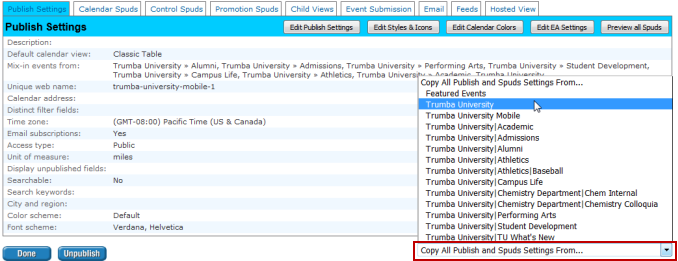
- In the confirmation window, click OK.
- To preview the settings and styles, on the Publish Settings tab, click Preview all Spuds.
- In the preview window, look carefully at all of the spuds and click one or more events to open detail views. Make sure the spuds and views look and behave the way you expect.
Tip You can do only a preliminary review in the preview window. For a more thorough review, answer all of the questions on the post-copying checklist.
- Close the preview window. Click Done.
Post-copying review checklist
After you copy the source calendar's publish and spud settings, it's a good idea to preview each destination calendar carefully to confirm that no settings changed unexpectedly.
You'll also want to make settings changes for ways in which each destination calendar differs from the source. For example, you may want the destination calendar to use different calendar views and a different default view from the source calendar. Or, for some destination calendars, you may need to set a different time zone.
For help in conducting a thorough preview, walk through the following checklist.
Note Some checklist questions may not be relevant for your particular implementation.
- In the Publishing Control Panel on the Publish Settings tab, look carefully through the summary list of settings. Do any of the settings look unexpected or wrong?
- On the Calendar Views tab, have you added and customized the appropriate views?
- Preview one of the calendar views. If the event times look incorrect, do you need to set the calendar's time zone?
- In event detail views, are field labels what you expect?
- Is access to the calendar what you expect? That is, if it was publicly accessible before, is it now? If it was password-protected before, is it now?
To confirm a calendar's access settings, embed the calendar spud into a test page.
- If you copied calendar and event email settings, in the Publishing Control Panel, on the Email tab, preview the calendar and event email spuds. Do they look the way you expect them to?
- If you copied custom feed settings, in the Publishing Control Panel, on the Feeds tab, look through the settings list for the feed type(s) you customized. Are you surprised by any of the settings? Preview the feed(s). Do they contain the events and fields you expect?
